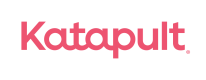Configuration SFRA & SiteGenesis
Configure Katapult Services
- Make sure that the Katapult services have been imported as part of site import step performed above. Below service configurations should be present in the Services section: Administration > Operations > Services
- Make sure that the service URL used is one of the following, depending on whether the sandbox is a production or development:
Sandbox: https://sandbox.katapult.com
Live: https://www.katapult.com
Important notice
DO NOT modify service name(s) of any of the services
Credentials
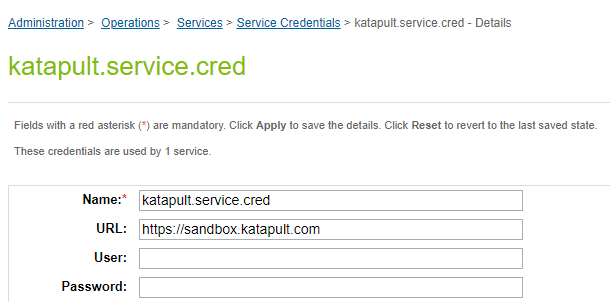
Profile
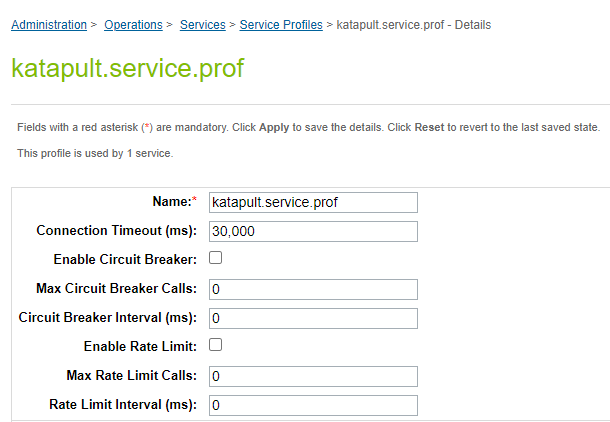
Service
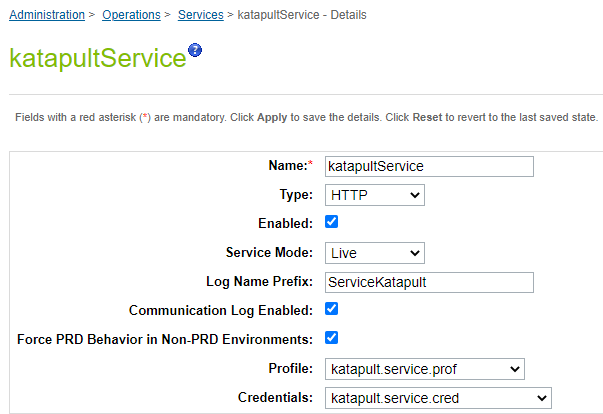
Configure Katapult Custom Preferences
Make sure that the Katapult Custom Preferences have been imported as part of site import step performed above. Below Custom Preferences configurations should be present in Merchant Tools > Site Preferences > Custom Preferences
Select the Katapult Group
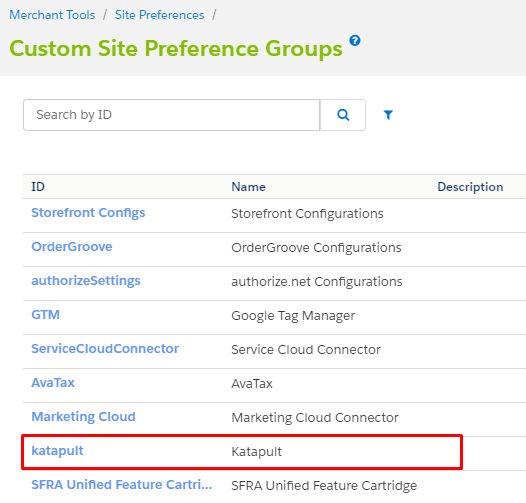
Fill the input fields with the information required
KAT_APIToken: Token to connect with the Katapult API
KAT_environment: Link for the Katapult environment (Sandbox or Live)
- Sandbox : https://sandbox.katapult.com
- Live: https://www.katapult.com
KAT_minValue: Minimum value to proceed with Katapult Payment Method
KAT_maxValue: Maximum value to proceed with Katapult Payment Method
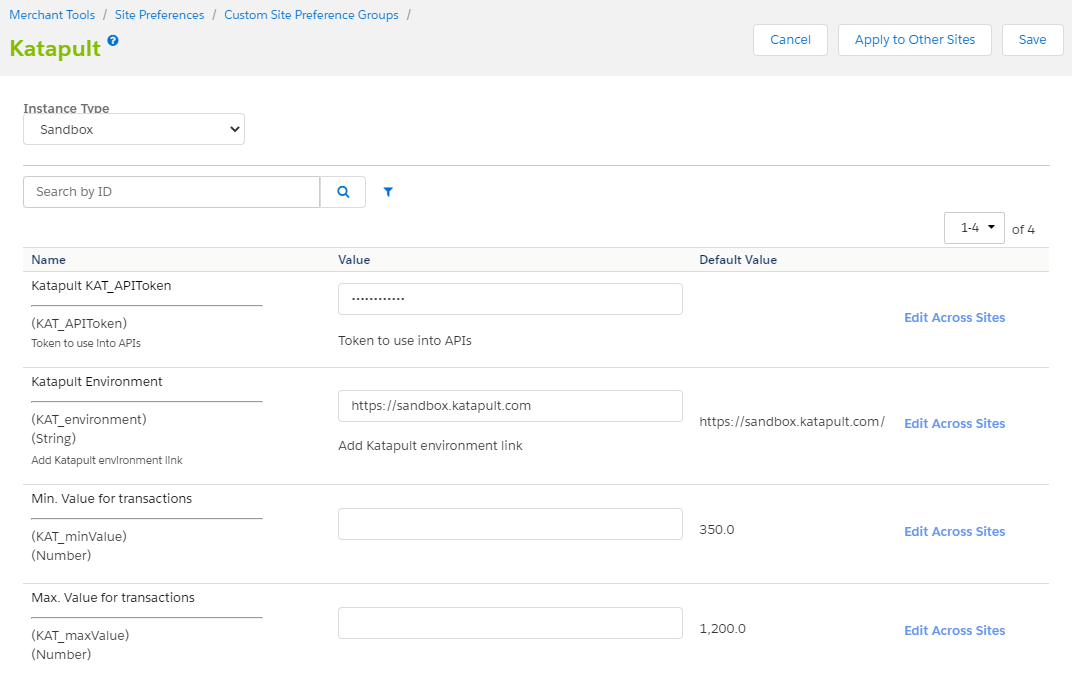
Product Configuration to Use Katapult Payment Method
First verify that the product selected is leasable, go to Business Manager > Merchant Tools > Products and Catalogs > Products
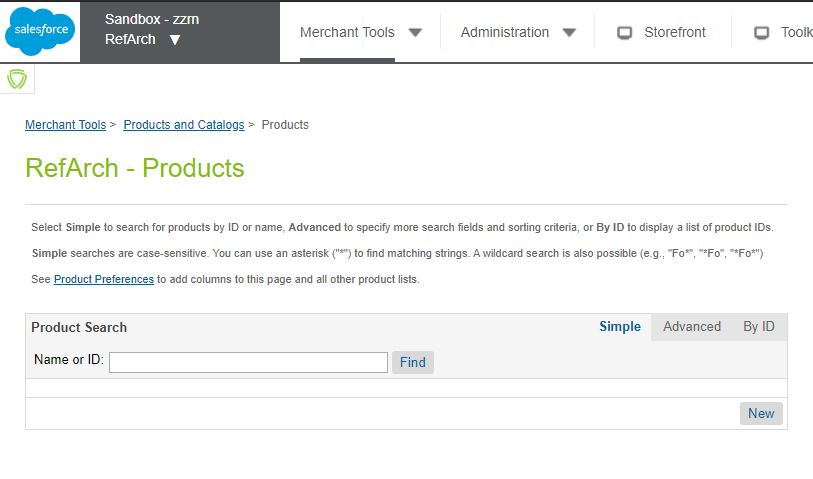
On the input field search for the ID of the product selected in the Storefront
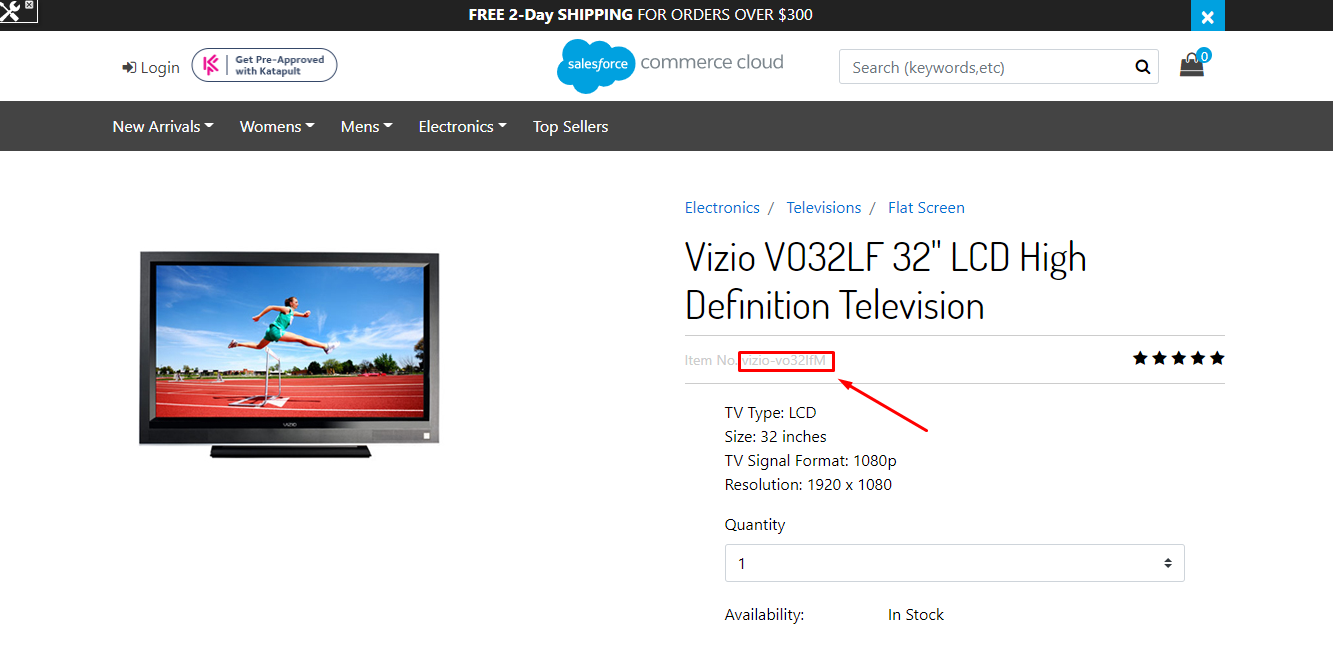
Click on the ID
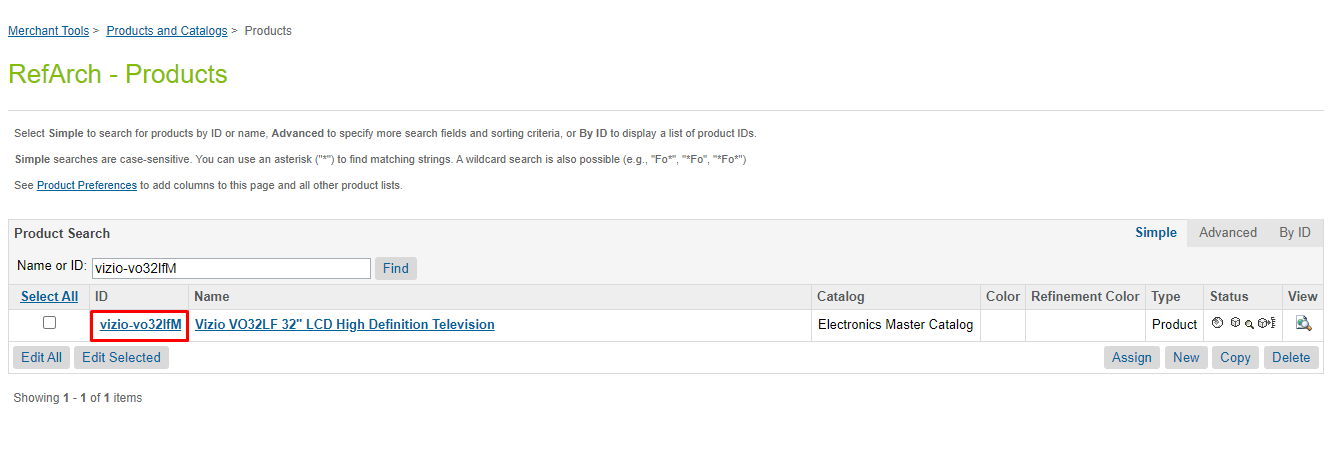
Click Lock to be able to edit the information of the product
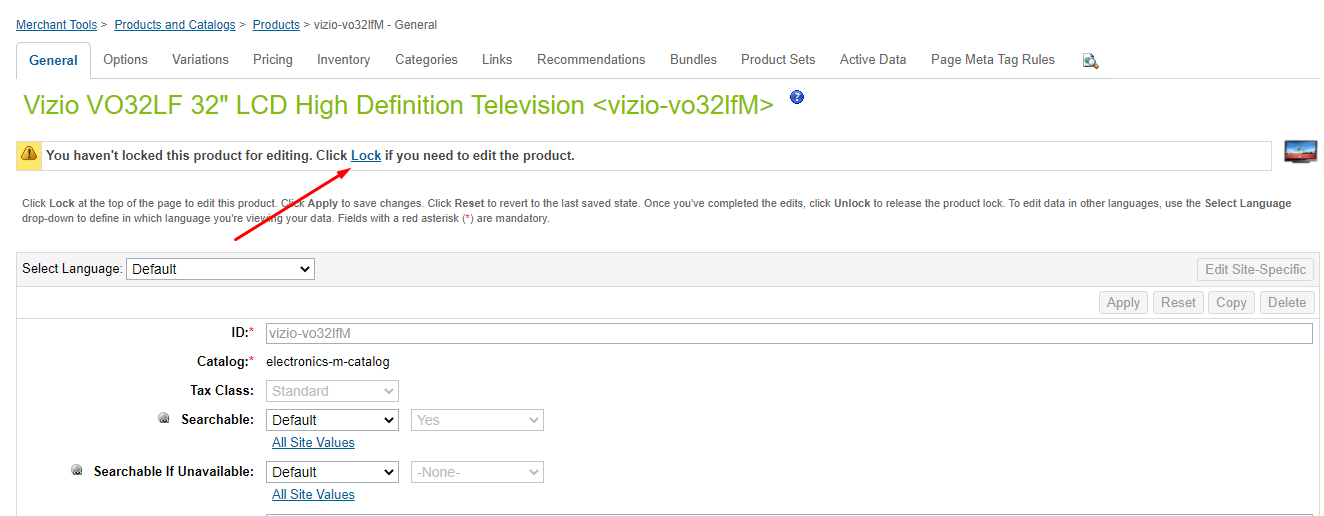
Scroll down to see all the attributes from the product and you will see the Katapult property, for default is NONE, the product is NOT LEASABLE
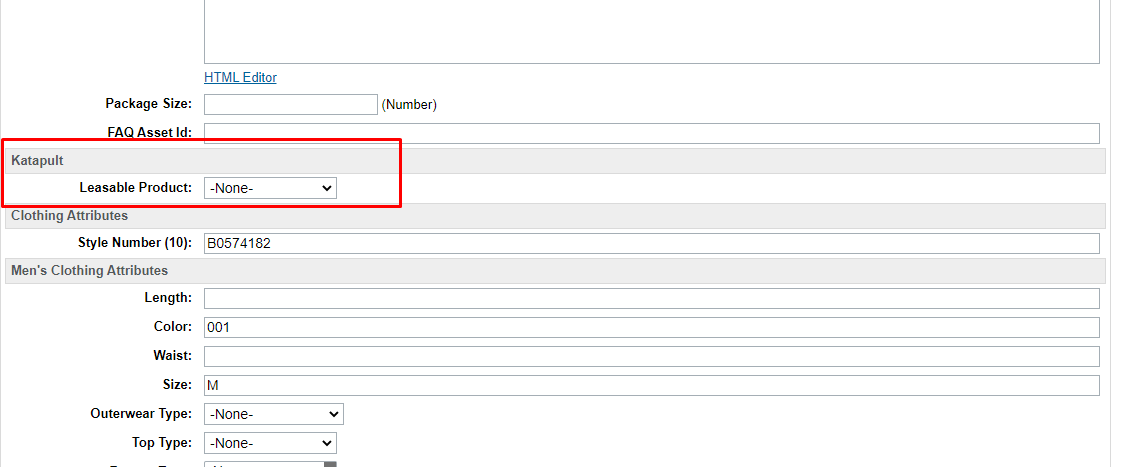
To enable the product as LEASABLE change the value to YES and press APPLY button
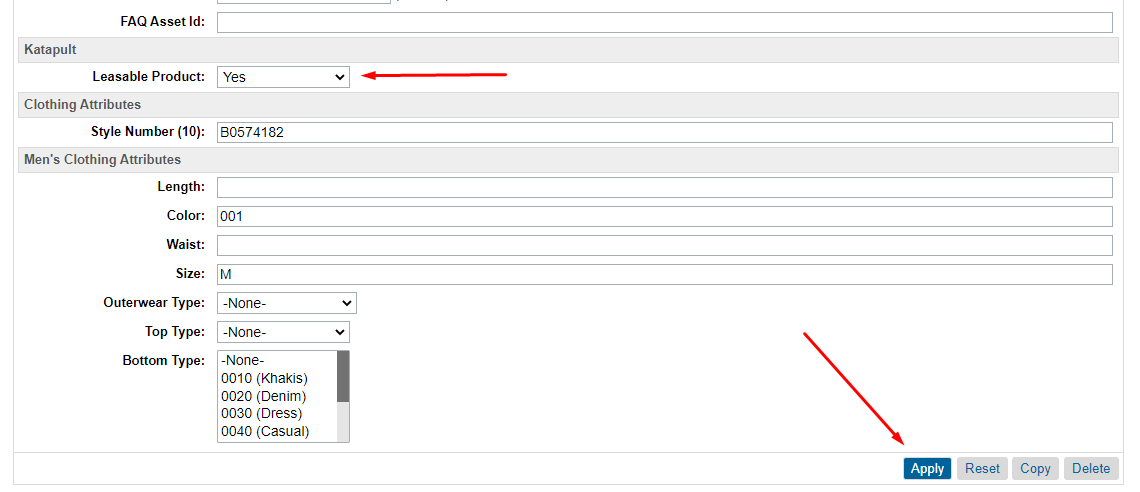
Updated over 2 years ago