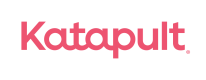nopCommerce Submit Delivery
Overview
As part of Katapult's funding process we request that merchants provide either a ship or delivery date. Once a date has been provided Katapult will process funding for the order.
Through the Katapult nopCommerce Extension, Katapult has built in the capability to capture the ship date by capturing your complete date in your nopCommerce admin portal.
Please note that additional testing may be needed depending on your order management fulfillment system and processes.
Submit Ship Date through nopCommerce
Step 1. Login to your nopCommerce Admin Portal > Orders
Step 2. Locate the order you need to update > Select Edit
Step 3. In order edit order details select > Shipments > Add Shipment
Step 4. Add tracking details and comments if applicable and select > save
Updating Shipping details
Step 1. In the left hand menu Go to Sales > Orders > Shipment
Step 2. Locate the shipment you would like to edit and select > view
Step 3. Set or update tracking details
Confirm Delivery
Step 1. In the left hand menu Go to Sales > Orders > Shipment
Step 2. Locate the shipment you would like to edit and select > view
Step 3. When the shipment has been confirmed to go the Shipments page > select your shipped orders and update to > set as delivered
Step 4. Order status will be updated to Completed
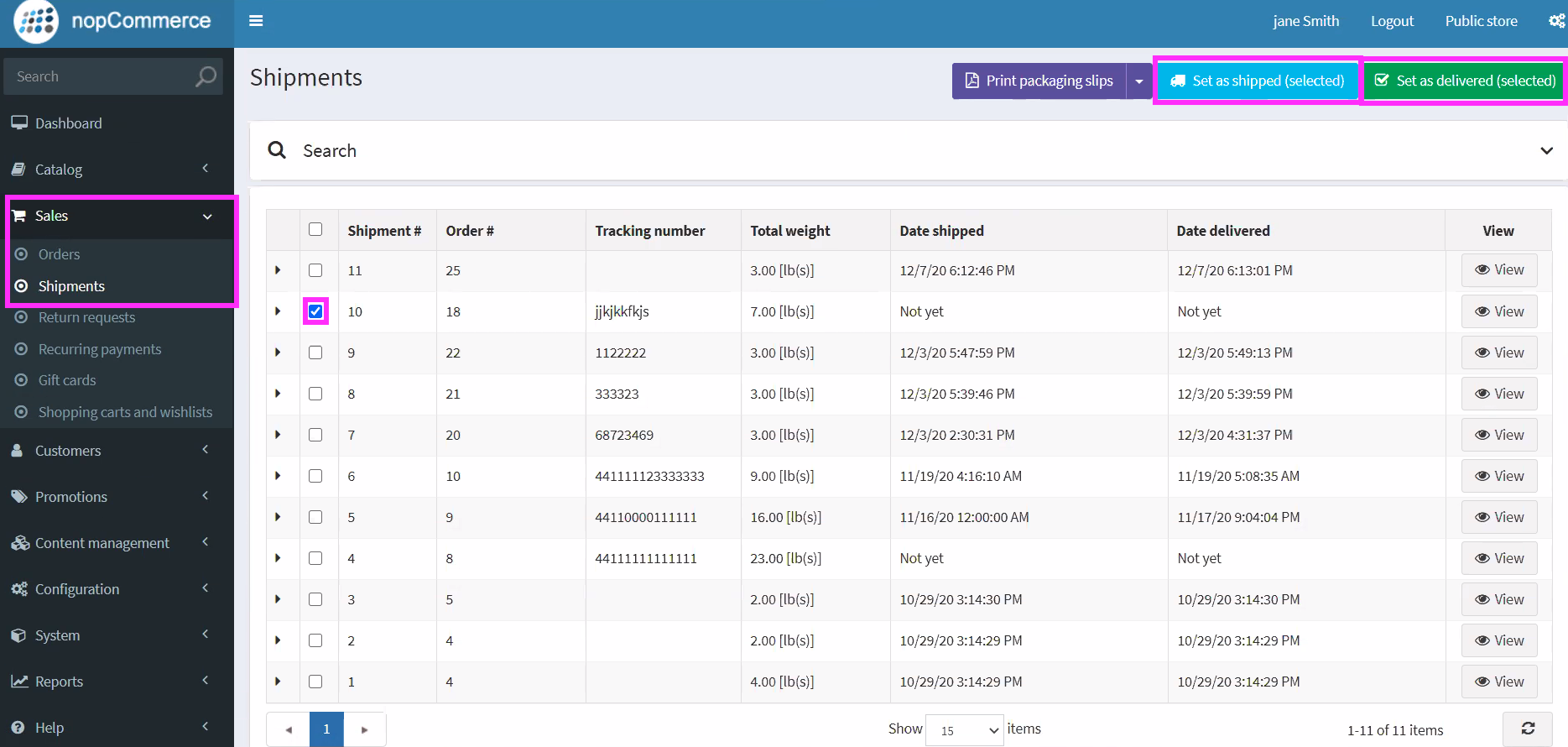
Updated about 1 month ago