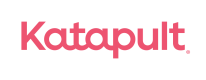Magento
Overview
In this guide you will learn how to integrate Katpault with Magento in order to provide a no credit, lease-to-own payment option for your customers.
Before Getting Started
Before beginning your integration, please review the following:
- Online Checkout Flow
- Your current checkout process to understand how Katapult will impact operations and customers.
- Leasable Items
- Tax Exemption Management: Katapult is a wholesale merchant and your team should review internally on how to update orders accordingly.
- Deployment Checklist
- Confirm all your products have SKUs, item descriptions & item value being passed. It is your responsibility to make sure all items are passed to Katapult with the correct dollar value.
- You should review how attributes are being utilized and if they are being used to collect any additional fees or taxes on orders.
- Fixed product taxes should also be noted, as they might not pass through correctly on the lease.
Once your agreement has been completed, you will receive an email with your sandbox login credentials and tokens. If you have not received your tokens, please reach out to [email protected].
Supported Versions
2.3.X
2.4.X
You will be able to find our 2.3 & 2.4 plugin on the Magento Marketplace
Installation
Best Practice
Install the extension in your sandbox or staging environment before pushing it live.
Keep a copy of your Magento store and database to ensure you can revert to the previous version before installing the extension.
Step 1. Place the provided package file within the app/code/Katapult/Payment directory.
Step 2. Open your terminal and go to the Magento root directory. Run from there the following command:
php bin/magento setup:upgrade
Step 3. Confirm the module has been installed using
php bin/magento module:status
Step 4. Clean the cache from administration panel or by command:
php bin/magento cache:flush
Configuring Katapult Payment Method
Step 1. login in to your Magento Admin portal
Step 2. Stores > Configuration > Sales > Payment Methods > Other Payment Options – Katapult
Enable payment method
- Enable Katapult
- Enable Test Mode
- Enable log
- Test Public Token: Tokens supplied by Katapult
- Test Private Token: Tokens supplied by Katapult
- Use Test JS Domain sandbox.katapult.com
- Minimum order amount allowed: Value provided in your integration onboarding email
If these changes do not take effect immediately:
Step 3. Go to Admin Panel > System > Cache Management
Step 4. Flush Magento Cache
Step 5. Sign out.
Step 6. Sign back in to reset permissions.
Have more questions or need help? Email [email protected]
Attribute Update
Step 1. To update items as leasable go to Catalog > Products > find the product(s) that is leasable
Step 2. Go to edit > Find ‘Leasable with Katapult’ > change to Yes - save and update cache
Step 3. Go to Admin Panel > System > Cache Management
Step 4. Flush Magento Cache
Testing
Merchant Testing
We recommend that your team completes thorough testing. You can find our recommended testing scenarios here. However, you will need to tailor your testing plan specific to your setup and processes.
Katapult Testing
After completing the installation and configuration, we will coordinate testing with your team. Katapult will need to complete testing in your development environment before going live in production.
Deployment
Once testing is completed, we will coordinate training and a go live date. Contact your account manager or reach out to [email protected] to coordinate a go live date.
Production Configuration
Once testing is completed Katapult will coordinate providing production tokens and deployment.
- Disable Test Mode
- Enable log
- Live Public Token: Tokens supplied by Katapult
- Live Private Token: Tokens supplied by Katapult
- Use Production JS Domain www.katapult.com
- Minimum order amount allowed: Value provided in your integration onboarding email
Updated over 2 years ago