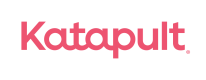User Acceptance Testing
Overview
Before deploying to production, it is important to complete thorough testing to ensure that both the user experience and your order management system perform as expected.
It is a best practice that before going live you complete testing in your sandbox environment to validate your configuration and order processes.
You may refer to our example testing plan when setting up your scenarios
Before Starting
Not all tests may be applicable to your platform. It is advised that testing take place in your sandbox environment.
Sandbox Frontend Testing
To place test orders configure your environment and tokens to sandbox. This configuration will allow you place test orders while in developer mode, the testing details outlined below are only valid for lower environment testing.
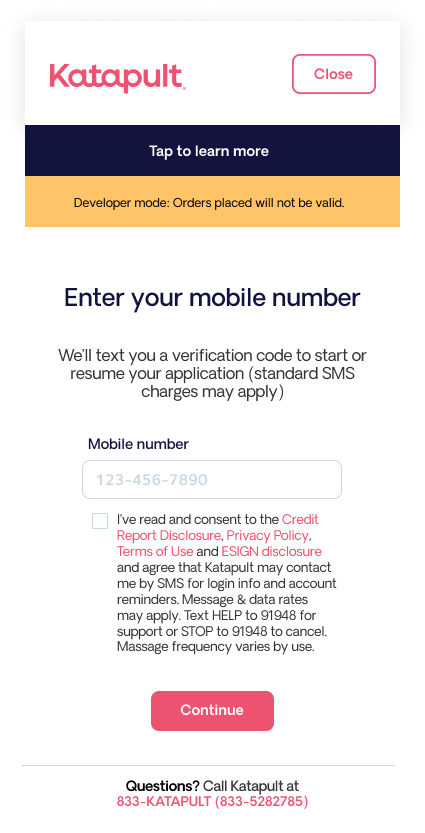
New User Creation
The guidelines listed below will help you create new pre-approved test users in the sandbox environment. Our sandbox environment recognizes 4 key pieces of information as unique qualifiers.
| Field | Unique Qualifier | Best Practice |
|---|---|---|
| Phone number | Yes | We suggest that you always use your phone number for testing. Or a fake number starting with 123 or 459 |
| Yes | The email does not need to be valid to be passed through to a pre-approval. Please either use your email or a fake email that | |
| Address | No | Any valid address in the United States excluding MN, NJ, WI, WY |
| SSN | Yes | Must use a unique SSN. Cannot begin with 666, 000 or begin with the number 9. When creating a unique SSN avoid the following: SSNs with the number “00” in positions 4 – 5. SSNs with the number “0000” in positions 6 – 9. Ex. 123-00-0000 Ex. 123-45-0000 |
| First Name | No | May use any first name |
| Last Name | No | May use any last name |
| Date of Birth | No | User must be over 18 years of age. |
Test Checkout Payment Info
| Card Number | Exp Date | CVV |
|---|---|---|
| 4111 1111 1111 1111 | Any future Date | 123 |
User checkout
- Perform the following checks and tests while connected to our sandbox.
- In the admin settings, confirm your sandbox and public keys are configured
- Confirm that sandbox mode is enabled in the admin settings so that test transactions go to the Katapult Sandbox Environment. Katapult will not fulfill any orders placed in sandbox mode.
- Verify that Katpault is displaying at checkout as a payment option.
- Confirm that Katpault only displays as a payment option with in the continental United States of America.
- Follow the steps below to test your front end and order management system.
Frontend Testing
- Open incognito tab
- Navigate to staging site
- Add items to shopping cart, not to exceed $2000
- Add Discount code - Cart level
- Add Shipping when applicable
- Add Warranty if applicable
- Add non leasable item if applicable
- Go to checkout and select Katapult for the payment method
- Enter Mobile number and agree to the terms
- Enter verification code 123456
- Complete application - see User Creation tab for more details
- Submit application, you should receive a pre approval of $2700
- Select complete order
- Agree to terms and review lease
- Make first payment
- After submitting your payment you should be redirected to the order confirmation screen
Updated over 2 years ago